2 Tools to Restore Task Manager, Regedit, CMD and Folder Options
Sometimes we use the computer to become infected with the virus at the time of the folder options, task manager, run, regedit important functions like is useless. We operate much better without the use of antivirus do not get benefits. We can restore the operating system, not necessarily the system is setup. Let us very easily without any hassle with a free open-source software can be restored to the system, just like the previous one.
1. RegainPower:
RegainPower and Re-Enable 2 USB portable software using free open source software which is missing two very sahajaei folder options, task manager, run, regedit, search option and runs re-enable hidden files and folders, etc. that show.
When you run the tool it should show in the window if any of the options
are not at their default settings. Just select what you want to enable
or show and click OK, there is not confirmation or reboot prompt for any
selected check boxes with an asterisk. Simply reboot if the option
still doesn’t work, the options such as enable Regedit should work
straight away. Download link for
Regain Power
2. Re-Enable 2.0:
The Re-Enable tool came to make things easier in future. It’s now a popular
tool on the internet and can re-enable a disabled Task Manager, Registry
Editor, Command Prompt, Folder Options, even System Restore and a few other
system functions that are sometimes disabled by virus infections.
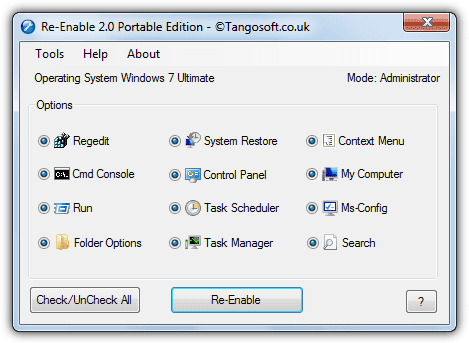
By default, all options are enabled and you can simply press Re-Enable to
reset everything, or click the button to Uncheck All and check only what you
want. The disable feature will be immediately enabled or if not, a reboot would
do the trick. The Tools menu has some other very useful options like unhide
hidden drives, repair Explorer.exe startup issues and reset file and folder
attributes etc.
Download Re-Enable Portable | Re-Enable Setup Installer
How to enable Folder Options, Run command, Task Manager,Regedit in Windows XP
All these options can be restored through the Group Policy management console. In order to enable them, please follow the steps below:
Step 1. Open C:\Windows\system32\gpedit.msc
Step 2. In the Group Policy window go to the path:
Local Computer Policy >> User Configuration >> Administrative Templates
Step 3. Find the following entries and perform the necessary adjustments:
To enable Folder Options:
- Go to Windows Components >> Windows Explorer
- Double-click Removes the Folder Options menu item from the Tools menu
- Select Disabled and confirm with OK
To restore the Run command:
- Go to Start Menu and Taskbar
- Double-click Remove Run menu from Start Menu
- Select Disabled and confirm with OK
To enable Task Manager:
- Go to System >> Ctrl+Alt+Del Options
- Double-click Remove Task Manager
- Select Disabled and confirm with OK
To enable Command Prompt and Regedit:
- Go to System
- Double-click Prevent access to the command prompt
- Select Disabled and confirm with OK
- Double-click Prevent access to registry editing tools
- Select Disabled and confirm with OK
Step4. Close Group Policy and enjoy.